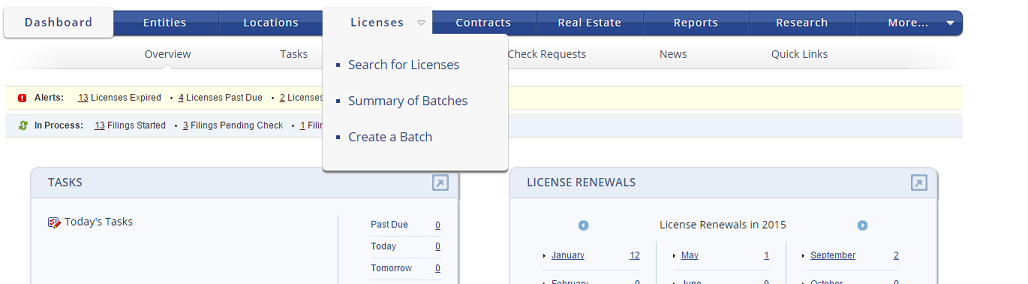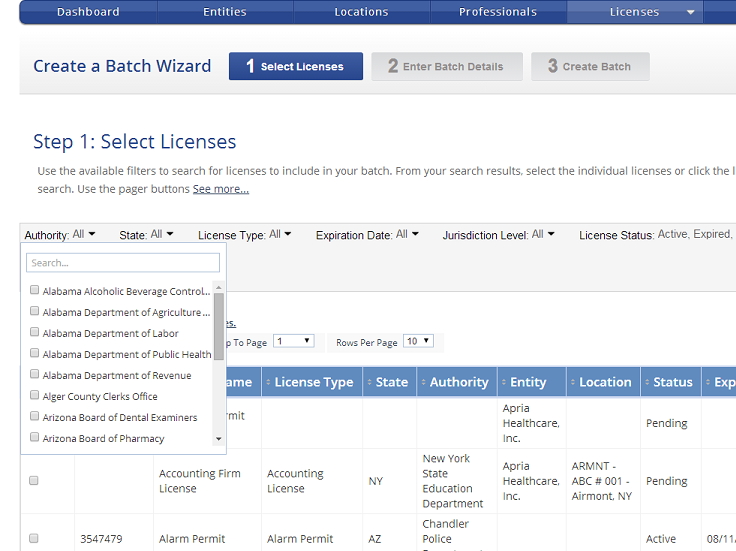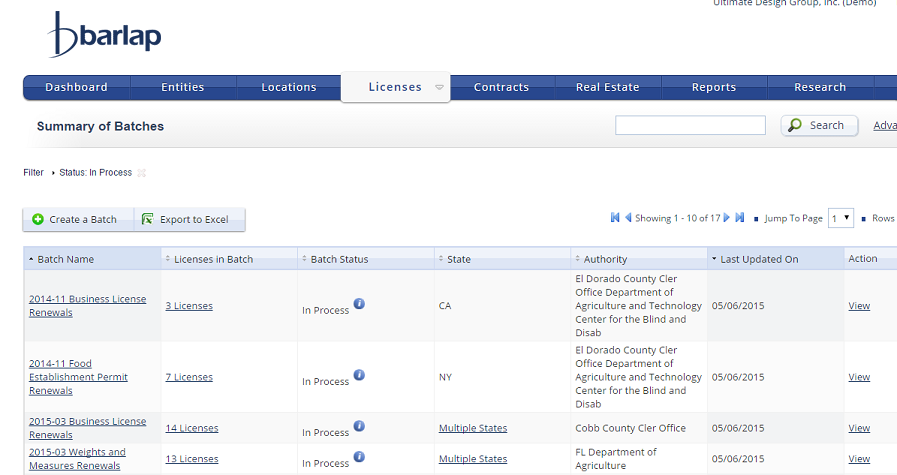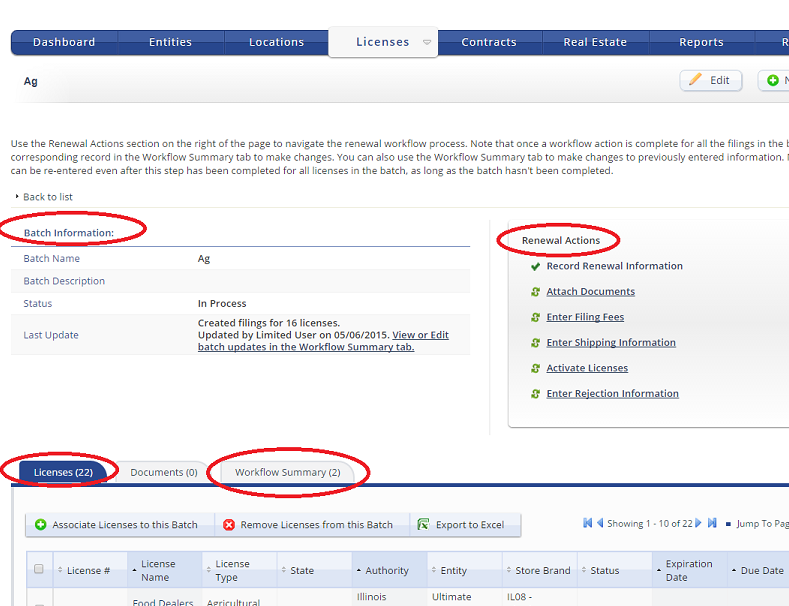2015-05-06: Improved Batch Renewals
Wednesday, May 6, 2015 – by Sarah Benjamin.
Check out the new and improved functionality for batch renewals. With the new format, you are now able to create a batch without any built in restrictions. Batches can be created across filings statuses, expiration dates, license types and the like.
To access the batch renewals section, simply hover over the Licenses menu.
From the resulting sub-menu, you can choose to Create a Batch. Once you select that menu item, you will be taken to a wizard. You will be able to filter for licenses to be included in the batch, give the batch a name and then view the resulting batch.
Use the Summary of Batches page to view a listing of all batches. You can also export the list of batches to Excel.
On the batch detail page, you can view the latest status updates to the batch as well as proceed with the renewal workflow.
You can select any of the available workflow steps and either include all the available filings in your batch or filter for specific filings. Once you perform a workflow action, it will be completed for all the selected filings in your batch.
You can also use the Workflow Summary tab on the batch detail page to make changes to previously completed workflow steps. Simply click the edit link and make the necessary changes.